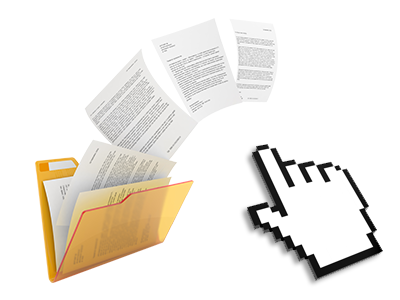The My Webbie Hosting File Manager
Online file administration performed properly

Applied as FTP (File Transfer Protocol) software alternatives, online file managers have always been sluggish and poor in capabilities. However, with the File Manager featured in the My Webbie Hosting Site Control Panel, you won’t only have a blazingly fast, intuitive and easy–to–use file management client, but also an application that will make a third party FTP program unneeded. Take a look at a few of the capabilities that we have integrated into our File Manager.
Drag ’n’ drop file upload options
Transfer files to your webpages with ease
The File Manager in your Site Control Panel offers a swift, drag’n’drop feature that can help you move data files between your personal computer and your website hosting account without needing to employ an FTP client. You could pull files from your computer and drop them in your Site Control Panel with a mouse–click using a risk–free SSL connection.
The drag–and–drop functionality is included in the Site Control Panel, therefore, you will not need to set up any third–party software pack to employ it. It also works well on all leading Os’s, so all you should do to apply it is log into your File Manager.
Right–click context menus
Manage all of your with only a click of the mouse
The majority of File Managers list all the activities that one can perform on a file or directory at the top of the page. We believe the latter isn’t properly arranged. With the File Manager, you can get all of the file managing choices when you right–click a file or folder. This method is also applicable for many different files/folders.
It’s possible to rename, copy, move, download, edit, preview, archive, unarchive and delete every file or folder you select with merely a click of the mouse.
Archive/Unarchive files
Make use of substantial files easily
On account of the internal archive/unarchive solution, the File Manager allows you to work with large files without having to use FTP. You’ll be able to shrink a folder into a lightweight size by simply clicking on the Compress button or gain access to the contents of an archived folder through the Extract button. When compressing a folder as well as a bunch of files, you will be able to choose the archive extension (.ZIP, .RAR or .TAR.GZ) along with the name of one’s archive file.
Integrated file editors
Zero third–party software is necessary
We have incorporated a set of file editors in the Site Control Panel to enable you to produce easy and quick transformations in your files without having to employ any third party software packages. With the File Manager you will find a WYSIWYG editor that can help you keep an eye on any changes you make in real time, a code editor that boasts syntax emphasizing for one’s .JS or .PHP files, in addition to a plain text editor for more competent users. All the changes you come up with and save are going to be reflected quickly online.
You can access the file editors using the buttons at the top of the file table and also by right–clicking any file/folder.
A logical folder structure
Your files sorted out in a convenient way
When you are in charge of a lot of different sites at the same time, it’s important to have everything arranged. With other File Managers, modifying a bunch of websites inside the exact same website hosting account can be extremely challenging. With the File Manager, you will find that it is in fact pretty easy. Every single website does have its own folder, which you’ll at once identify, and all the files related to the given website are situated there.
And also to make everything so much easier, you will find there’s a drop–down menu from which you can quickly choose on which host you want to work within the File Manager. Our intelligent system will take you there within seconds.
A user–friendly interface
A File Manager devised for real people
Making use of all of your files is user–friendly and quick employing the My Webbie Hosting Site Control Panel. You’ll enjoy a file administration setting that’s very close to your desktop machine’s file explorer. You can drag and drop files and manage all of them with a right mouse–click. Thanks to the internal preview option, you can see pics the same as they will be online, and throughout the enclosed file editors you can make changes in your files quickly.
If you’d like assistance managing your files, you can actually consult the large set of articles and how–to training videos, which you can find with just a click of the mouse.
Work with multiple files
Adjust a lot of files at the same time
Our File Manager can help you save a plenty of time whenever using many different files. It’s possible to select many different files at any given time and use a desired activity to them exactly like you do with your PC. To select arbitrary files at the same time, just press the Control key, and to choose a couple of adjacent files, use the Shift key. It is that simple.
After getting picked the files, you can actually instantly move them to a different place making use of the drag & drop option. By means of the right–click context menu and also the buttons on top of the file table, you can use a number of other activities – it’s possible to copy, rename, delete, download and change your files, transform file permissions, and so on.
1–click password protection options
The easiest way to protect your information
Password protection is the best path to confine the ability to access a certain element of your website you don’t wish to be seen to everyone. For example, this might be a safe members’ area or even a place with copyrighted data that you want just selected individuals to access.
With the File Manager you are able to password–secure your website or possibly a certain folder inside with just a click of the mouse. Simply right–click a directory, choose Password Protection and select your user name as well as security password. You do not have to deal with .htaccess files or come up with any additional configurations. From now on, just the site visitors which have your username and security password will be able to gain access to your website.