Stats Manager
All of your web site statistics collected instantly
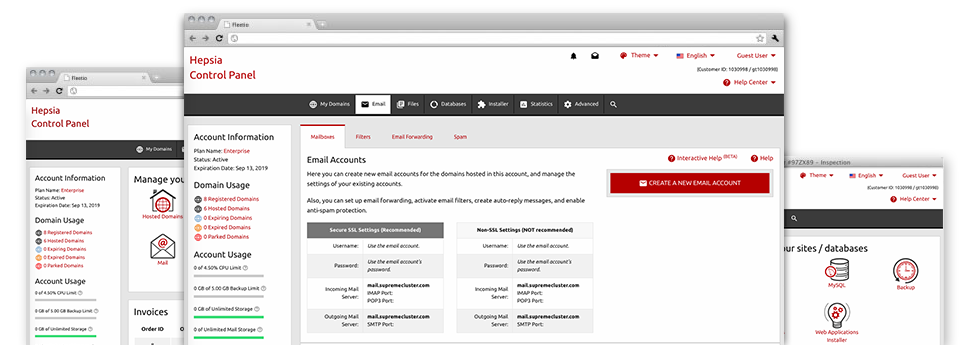
Through the My Webbie Hosting Site Control Panel, you’ll get actual time access to the server resources consumed by your web sites as well as the website traffic that is generated from your clients. The details are presented in an uncomplicated visual user interface, on a per–day, weekly and monthly basis. At the same time, there is more information concerning our servers including the physical IP address of the server, the OS, the presently used versions of PHP and MySQL and more.
Server Data
Check the server’s Operating System, IP address, etc.
From the Stats Manager area of the Site Control Panel, you’ll get realtime information about the web server such as the Operating System that is utilized as well as the real IP address of your hosting account. Furthermore, you can discover important details for your own web design undertakings including the latest variations of PHP, MySQL and Perl, plus the installed Perl modules. Email server details such as sendmail path or the incoming and outbound mailingl servers is also incorporated.
The whole set of hosting server info is presented in a readable fashion for you to easily locate the information that you need.
Access & Error Stats
Understand how individuals interact with your site
In the Access & Error Logs part of the My Webbie Hosting Site Control Panel, you are able to switch on and check the access and error reports for your web sites hosted inside your Linux shared hosting account. The access log is a list of all of the files uploaded on your site (like text files, photo files, video files, etc) that readers have asked to watch.
The error log is actually a selection of just about all cautionary and error messages related to your site. It will help you prevent any eventual issues with the site’s overall performance.
Web Traffic Statistics
Observe your site visitors live
Monitoring the site stats of your site is the ideal way to discover how your marketing plan is working. Via the Site Control Panel included Internet data applications – Webalizer and Awstats, you can see the quantities of visitors that flock to your site, in addition to the amount of views they generate and webpages they visit on a day–to–day, weekly and monthly base.
To review the stats details, proceed to the Website Stats part of the Site Control Panel and then open the statistics file for a specific site. You do not have to configure absolutely anything on your end. We start the statistics right after your web site comes on the Internet and starts attracting visitors.
CPU Statistics
Check your websites’ server load
The CPU statistics enclosed in your Site Control Panel will give you real–time data of the server load that’s produced on your account from your scripts, data base inquiries, etc. Consequently, the more dynamic and complex your website is, the more hosting server resources it will need to be working well.
The server load facts are offered within an easily readable method and provides you with info about the server load generated each day, monthly or per year. This specific data can keep you updated on the web server power usage at any moment and can allow you to stop your web sites from getting offline as a result of server overload (exceeded server power usage limitations).




